What’s even more frustrating than a game riddled wiht bugs? Imagine playing The Sims 4 and being constantly plagued by lag.
Is your Sims 4 game running slow? Let’s explore solutions to fix simulation lag and speed things up!
Game lag can be incredibly frustrating, ruining your enjoyment and precious gaming time.
Fortunately,we’ll show you how to resolve Sim lag problems. We’ll provide tips, tricks, and introduce the Sims 4 simulation lag fix mod, which can also be beneficial.
While The Sims 4 receives frequent updates to fix various bugs, are lag problems truly addressed with the same diligence?
Why does my game lag, and what are the solutions?
Consider it handled. Let’s dive in!
Just so you know,the Sims 4 lag fix download is available in section 8.
What Is Simulation Lag When Playing TS4?
Simulation lag occurs when your game doesn’t run smoothly. This causes your Sims to become unresponsive for a noticeable period.
Is your Sims 4 game experiencing issues? You might observe these problems:
Is your Sim acting strangely? are they unresponsive for extended periods? Do you notice their heads bobbing erratically? Is speed 3 not functioning correctly? Does the in-game clock sometimes rewind?
Game lag can disrupt your experience.It might cause delayed loading of environments or prevent frames from displaying smoothly.
Technically, this often translates to a low FPS, or Frames Per Second.
Lag in Sims games is a common problem,and it can be incredibly annoying,even though the specific causes might differ for each player.
How Do You Reduce Lag In Simulation In Sims 4?
Enhance your gameplay in The Sims 4 through various methods.
here are some popular methods to reduce lag:
Ensure your PC meets the minimum Sims 4 system requirements. Uninstall any needless expansion packs. Remove outdated or unused mods and custom content. Delete old and large save files. Lower your in-game graphics settings.Check for and install game updates. Clear your Sims 4 game cache. Consider installing a Sims 4 lag fix mod.
1. Minimum Requirements For sims 4 Not Met
If your computer or laptop is newer than 2014, it likely meets the minimum requirements to play The Sims 4.
To ensure smooth gameplay on your PC, even with older systems, here are the minimum requirements for the base game, as specified by EA:
Operating System: Microsoft Windows 7 (64-bit). processor (CPU): Intel Core 2 Duo 1.8 ghz or AMD Athlon 64 Dual-Core 4000+. Memory: 4 GB RAM. Hard Drive Storage: Approximately 15 GB (allow extra space for mods, custom content, and saved games). Graphics Card (GPU): NVIDIA GeForce 9600M GT or ATI Radeon HD 2600 Pro. Graphics Memory: 256 MB VRAM.
Ensure your system meets or exceeds these minimum specifications, especially for the CPU and GPU.
Don’t worry if you’re not tech-savvy! Easily check if your PC can handle the game. Use the free Can You Run It tool. Click here to run the check.
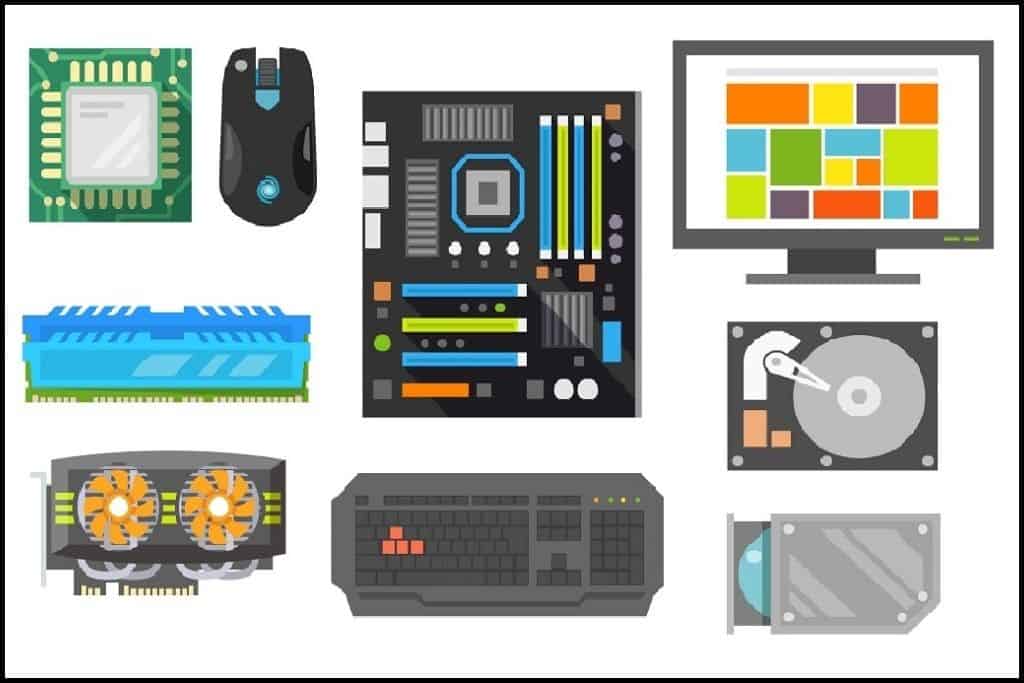
2. Graphic Settings Set Too High To Run Sims 4
Even with a powerful PC or graphics card, reducing the graphics settings can sometimes improve game performance.
If your game is set to ultra graphics, try reducing it to High or Medium.
Want to improve Sims 4 performance? Reduce the video quality by adjusting settings within the game.
Next,choose a reduced Graphics Quality level from the available options.
We all strive for the best visuals in The Sims 4.However, it’s notable to remember that the game isn’t designed to be a hyper-realistic, high-definition experience.
Many gamers, I believe, would gladly trade sharper visuals for smoother gameplay.
Important: Lowering your game’s resolution might improve performance and reduce lag.
Find the resolution option above the Graphics Quality setting, at the top of the display.
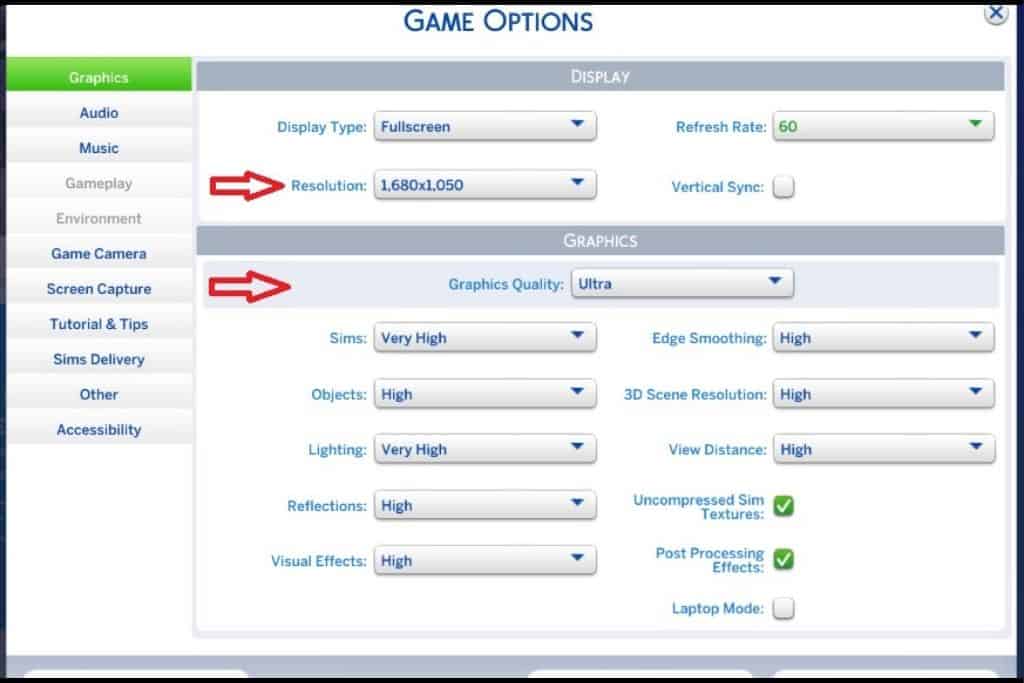
3.too Many Expansion Packs
If you’re like us and own many expansion packs, they might be slowing down your game.
Every expansion pack offers a good amount of new content. This added content, on top of the original game, demands significant computer resources.
This can lead to performance issues like slow gameplay, freezing, or lag.
Suspect expansion packs might be slowing things down? Try removing the ones you don’t often play. This could reduce lag and improve your game’s performance.
Is your Sims 4 game still experiencing lag? Try uninstalling all your expansion packs. If the lag persists, the issue isn’t with the packs themselves.
4. Delete Excess Save files
If you’re prone to saving frequently enough, you’ll likely amass a sizable collection of save files .
Too many files might be slowing down your game.Don’t worry, we can fix this by removing some of them.
Want to remove saved games from The Sims 4? Here’s how to do it easily:
Launch The Sims 4. Select the Load Game option. In the window that appears, delete any old or unwanted saved game files by clicking the delete button.
5. High Volume Of Mods Or Custom Content Files
Is it possible to have too many mods or custom content in The Sims 4? Unfortunately, yes.
Downsizing our mod collection would be tough. Deciding which mods and custom content to keep is a real struggle.Let’s be honest, we all love having mods in our game!
We might not need every credit card daily, but we value having them available when we do.
Free up space in your mods folder by archiving unused files. Store them safely in a separate location on your computer for later use.
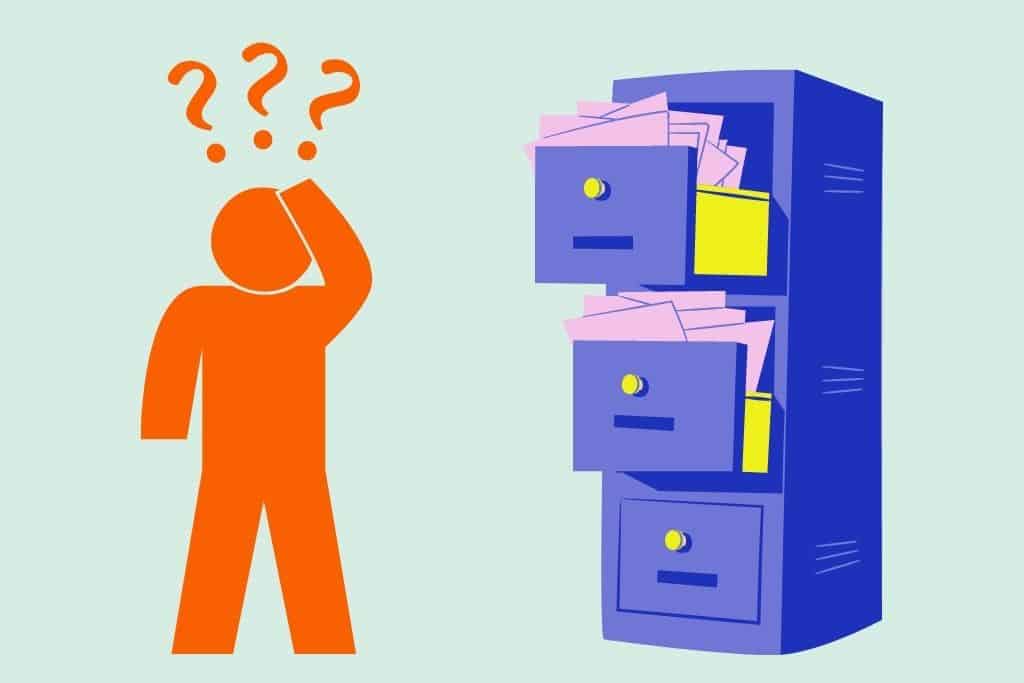
Simply create a new folder on your desktop.Give it a memorable name, such as “favorite mod files”.
Also, remember that using Sims 4 Alpha CC can significantly reduce your game’s performance.
Alpha CC represents premium custom content. Due to their intricate details, they demand significant processing power from your computer.
Perhaps you’d prefer to explore similar options within the Maxis Match style.
6. Check For Game And Third-party Updates
A fast update can often resolve lagging problems in The Sims 4.
thus,verifying that your game is up-to-date is a smart move.
Game Update
If you’re a mod and custom content user, you’ve probably disabled automatic game updates.
This method is effective, but remember to keep your game current with the latest updates.
Updating a modded game can be risky. Your game might break due to file corruption.
Important: To properly update The Sims 4 with mods or custom content, first empty your Mods folder. temporarily move your files to the Favorite mod files folder we mentioned earlier. Onc the update finishes, you can move the files back.
Mods And Custom Content Update
Ensure your mods and custom content are up-to-date for optimal performance.
After game updates, custom content creators frequently enough release updated versions to ensure compatibility.
Thus, keeping your software updated is highly recommended.
7.How Do I Clear My Sims 4 Cache?
Is The Sims 4 lagging or performing poorly after extended play? Clearing your cache might be the fix you’re looking for.
The Sims 4 saves significant data on your computer to ensure optimal performance during gameplay.
Corrupted or outdated data can significantly impact game performance, leading to slowdowns or even preventing the game from running.
Deleting your game cache removes all stored data, forcing the game to load everything anew.
To clear your Sims 4 cache, navigate to your game’s directory. You can usually find it here:
Next, remove the localthumbcache.package file.
This file stores crucial data. The game accesses this data quickly for optimal performance and smooth gameplay.
Upon deletion, the game automatically creates a fresh one.
Next, clear out the contents of your cache and cachestr folders. Important: don’t delete the folders themselves,just the files inside. If you play The Sims 4 online, locate the onlinethumbnailcache folder and delete its contents as well.
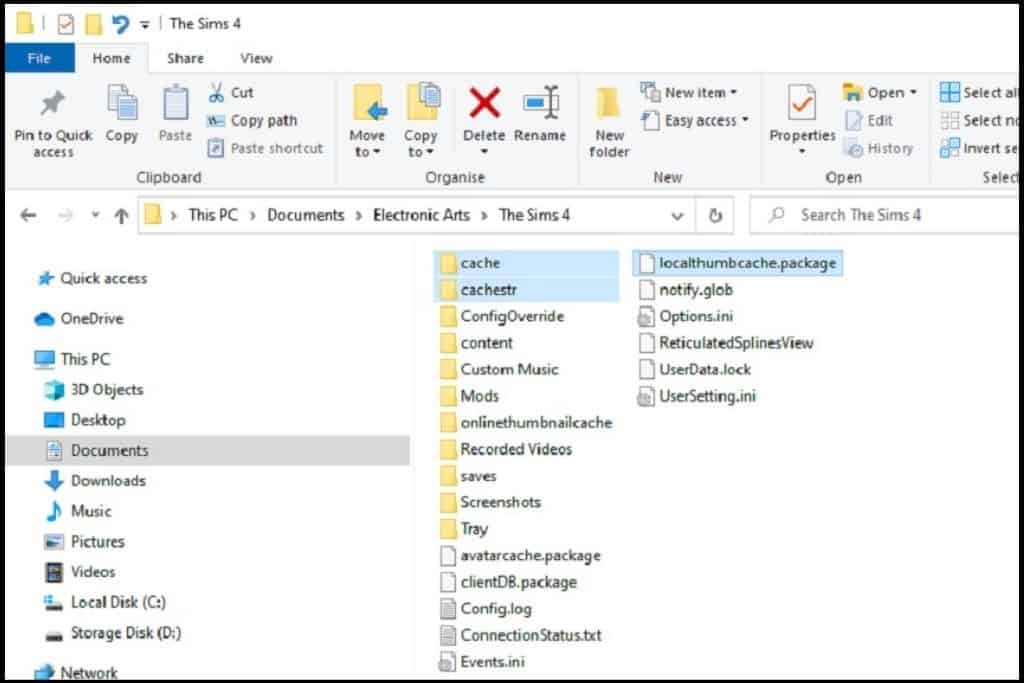
After completing these steps, your cache will be cleared.
Give it a try and check if it improves performance.
If the issue persists, we have a final solution to try. This should resolve the game’s problems fully.
8. Install The Sims 4 Simulation Fix Mod
If you’ve tried everything to fix lag in Sims 4 without success, consider installing a mod. It might be the solution you need.
This is the Sims 4 simulation lag Fix modification.
Srslysims generously updated this mod after the original creator stepped away from its upkeep.
Installing the Sims 4 simulation lag fix mod is simple. Just follow these steps:
Get the file. Extract the downloaded ZIP archive. Move or copy the extracted file to your game’s mods directory. Launch your game again.
That concludes everything. No additional steps are necessary.
This lag mod dynamically adjusts the game’s internal clock speed. It does this when many tasks occur at once. This prevents potential lag issues.
Critically important: Heads up! If you have the MC Command Center mod installed, avoid changing the game speed within its settings. This is crucial if you plan to use the Sims 4 Simulation Lag Fix mod.
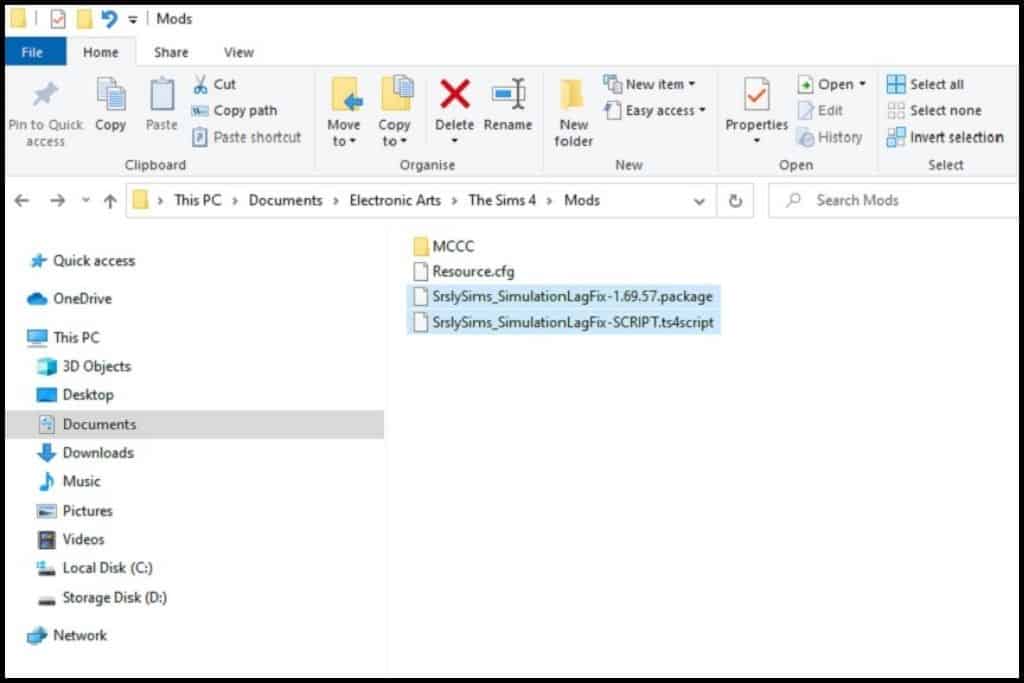
Final Thoughts On A Lagging Sims 4 Game
There are multiple ways to resolve simulation problems and enhance your Sims gameplay.
Implement the advice shared earlier, and you’ll likely observe a significant betterment in your game’s performance.
Persistent lag could indicate a different underlying problem.
If this happens, reach out to EA’s tech support team. Submit a ticket for personalized help.
Hopefully, these tips have resolved your Sims 4 lag problems for good.
Now, you can simply relax and immerse yourself in the game you’ve come to love.
Until our paths cross again.


Leave a Review