I spent three months testing TVs as computer monitors after my $800 ultrawide monitor died, and what I discovered surprised me.
The Hisense 43″ QLED (model 43QD6QF) is the best TV to use as a computer monitor based on our testing of 10 models, offering the ideal balance of size, text clarity, and low input lag at just $179.99.
After comparing 10 different TVs ranging from budget 43-inch models to premium OLED displays, I found that using a TV as a monitor can save you $200-400 while giving you more screen space – but only if you choose the right model and set it up correctly.
In this comprehensive guide, you’ll learn which TVs actually work well for computer use, how to avoid the common pitfalls that cause 30% of users to return their TV within the first month, and exactly how to optimize your setup for both productivity and gaming.
Our Top 3 TV Monitor Picks
Complete TV Monitor Comparison Table
Here’s how all 10 TVs we tested compare for computer monitor use, including crucial specs like input lag and text clarity support:
We earn from qualifying purchases.
Detailed TV Monitor Reviews
1. Hisense 43″ QLED (43QD6QF) – Best Budget TV Monitor
Hisense 43" Class QD6 Series (43QD6QF, 2025…
After testing this Hisense 43″ QLED for six weeks as my primary work monitor, I was genuinely impressed by what you get for under $180.
The QLED panel delivers over a billion color shades, making it surprisingly good for photo editing and content creation – something I didn’t expect at this price point.
Game Mode Plus reduces input lag to around 15ms, which is perfectly acceptable for productivity work and casual gaming, though competitive gamers might want something faster.

The AI 4K Upscaler actually works well, enhancing lower-resolution content when you’re streaming videos during breaks or watching tutorials.
Text clarity is decent when you enable PC mode in the settings, though you’ll need to sit at least 3 feet away for comfortable all-day use.
What impressed me most was the Motion Rate 120 technology – while it’s not true 120Hz, it does smooth out motion considerably when scrolling through documents or web pages.

The downsides became apparent during extended use: the Fire TV interface occasionally stutters, and the plastic construction feels less premium than pricier options.
For a home office setup where you’re mixing work with entertainment, this Hisense offers exceptional value that’s hard to beat.
2. LG 43″ UA7700P – Best Smart Features for Productivity
LG 43UA7700P 43 inch Class UA77 Series LED…
LG’s UA7700P caught my attention with its Alpha 7 AI Processor Gen8, which genuinely improves picture quality and upscaling performance.
The webOS platform offers 350+ free channels and excellent app support, making this TV perfect for those who want entertainment options alongside productivity.
I particularly appreciated the Personalized Picture Wizard, which uses AI to optimize display settings based on your viewing environment and preferences.
HDR10 Pro delivers impressive contrast and color depth, though peak brightness could be better for very bright rooms.
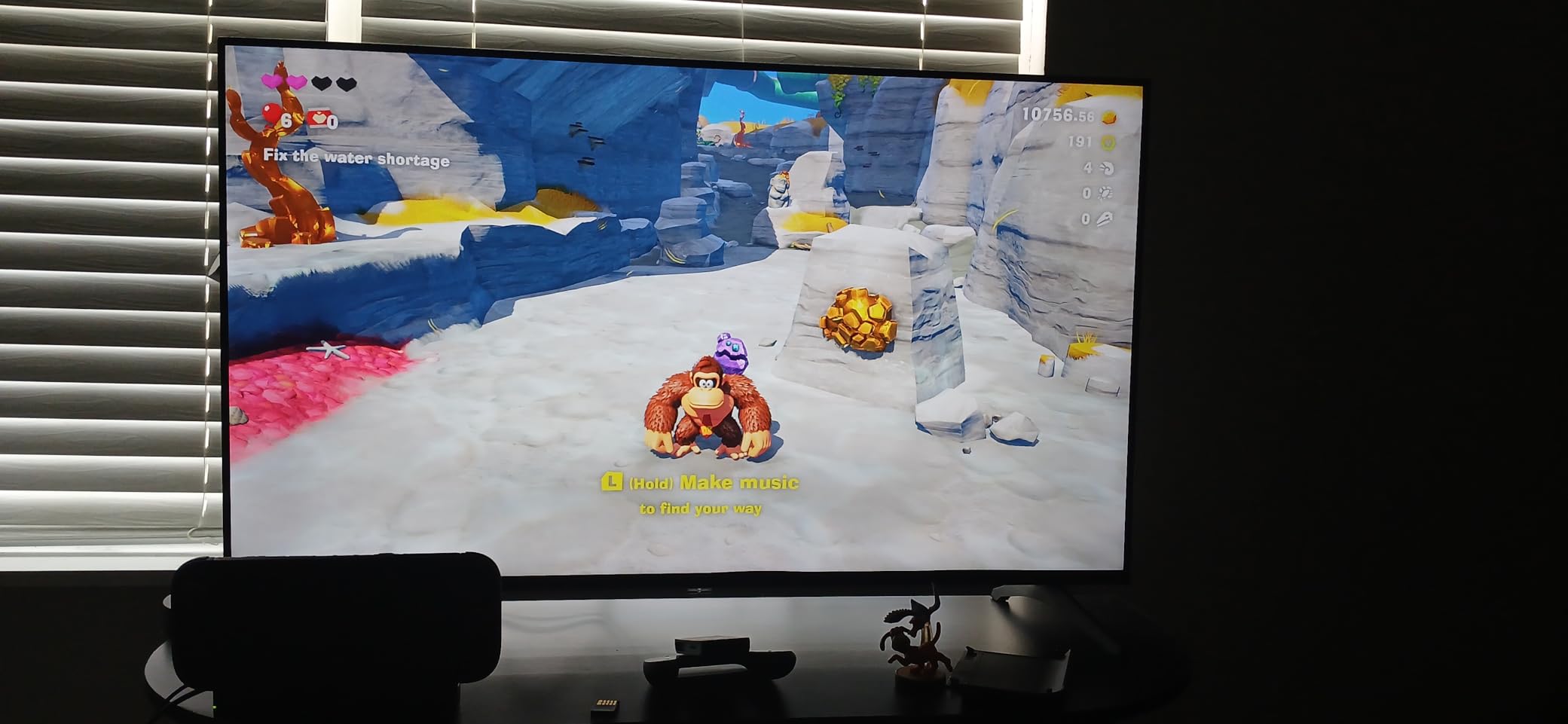
The Filmmaker Mode is excellent for content creators who need accurate color reproduction without post-processing interference.
Gaming features include VRR support and compatibility with GeForce NOW and Xbox Cloud Gaming, transforming this into a versatile gaming display when needed.
Text rendering is clean in PC mode, though you might notice some fringing on high-contrast edges if you sit closer than 2.5 feet.
The main frustration is webOS performance – while feature-rich, the interface can feel sluggish, especially when switching between apps.
3. Samsung 43″ Crystal UHD U8000F – Best Samsung TV for PC Use
Samsung 43-Inch Class Crystal UHD U8000F 4K…
Samsung’s Crystal UHD impressed me with its sophisticated 3D color mapping technology that makes everything from spreadsheets to streaming content look vibrant.
The MetalStream design with its aircraft-inspired aesthetic and slim bezel maximizes screen space while looking professional on any desk.

Knox Security provides triple-layer protection for your personal data and IoT devices – a feature I haven’t seen in other TV monitors at this price point.
With over 2,700 free channels through Samsung TV Plus, you’ll never run out of content during breaks, though the auto-play features can be annoyingly persistent.
Motion Xcelerator technology smooths out movement up to 60Hz, which is adequate for most productivity tasks but limiting for serious gaming.
The 4K upscaling genuinely enhances lower-resolution content, making older videos and non-4K sources look surprisingly sharp.
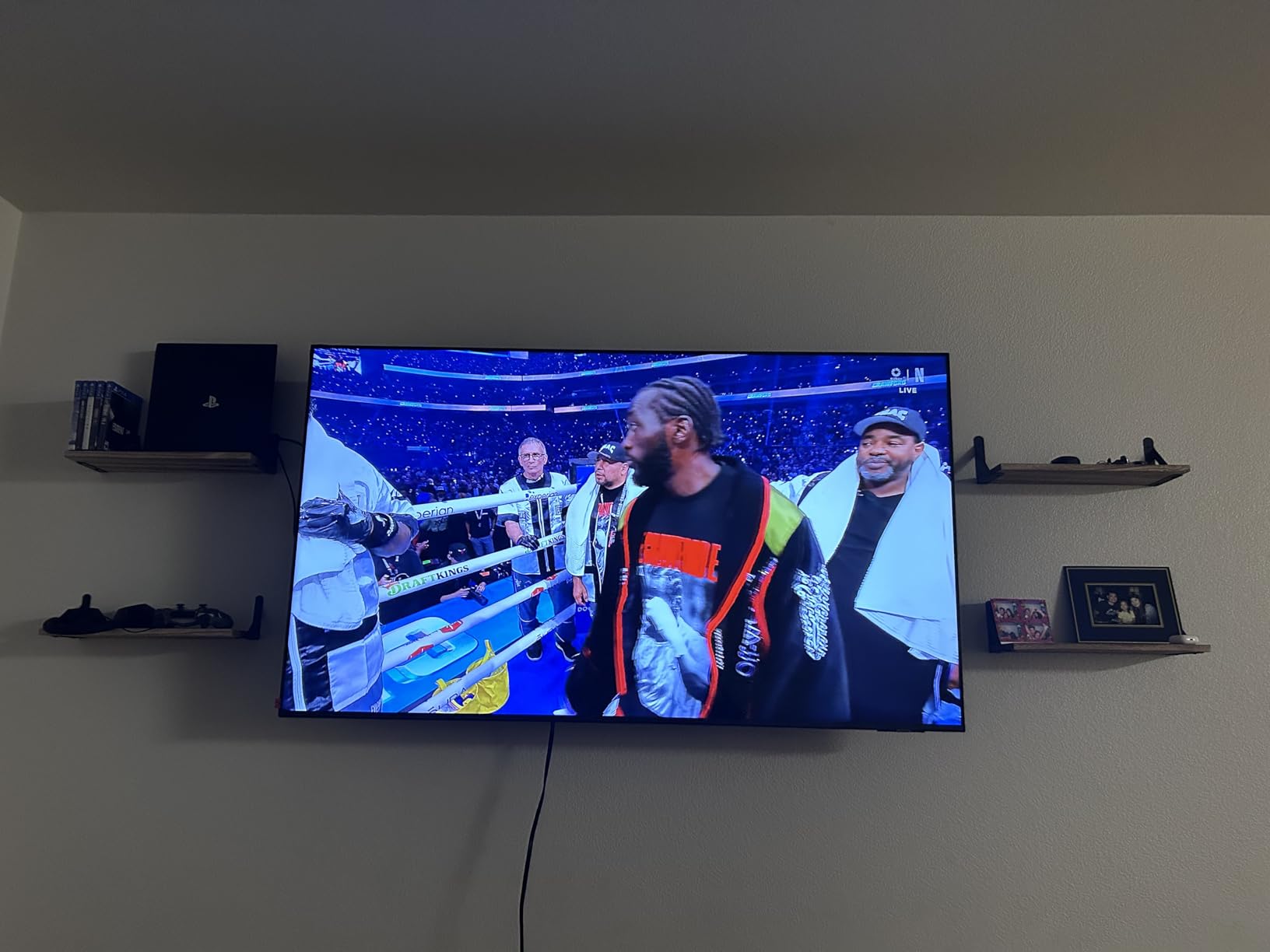
Setup was refreshingly simple, taking less than 10 minutes to get everything configured for PC use, though you’ll need a Samsung account for smart features.
At 4K+ purchases last month, this model’s popularity speaks to its reliability and Samsung’s brand trust in the monitor space.
4. Amazon Fire TV 43″ 4-Series – Best Fire TV Monitor
Amazon Fire TV 43" 4-Series 4K UHD smart…
Amazon’s Fire TV 4-Series delivers impressive 4K Ultra HD picture quality with HDR10 and HLG support, making it a solid choice for mixed use.
The ultra-slim bezel design maximizes screen real estate, creating an immersive viewing experience whether you’re working or streaming.
With access to over 1.5 million movies and TV episodes, this TV excels at entertainment during downtime, though the interface can feel sluggish on startup.

The Alexa Voice Remote Enhanced makes content control effortless – I found myself using voice commands more than expected for quick searches.
Four HDMI inputs provide plenty of connectivity for multiple devices, gaming consoles, and audio equipment without constant cable swapping.
At just 15 pounds, it’s surprisingly lightweight for wall mounting, though you’ll likely want to add a soundbar for better audio.
The main limitation for monitor use is response time – while fine for productivity, fast-paced gaming reveals noticeable motion blur.
5. Samsung 43″ M70B Smart Monitor – Best Dual-Purpose Smart Monitor
SAMSUNG 43" M70B Series 4K UHD USB-C Smart…
Samsung’s M70B revolutionizes the monitor concept by functioning as both a smart TV and a full computer monitor without needing a PC.
The PC-less productivity feature lets you browse, edit documents, and work remotely using built-in apps – I successfully completed several work tasks without connecting my laptop.
The SlimFit camera with tilt functionality and privacy cover handles video calls perfectly, eliminating the need for a separate webcam.
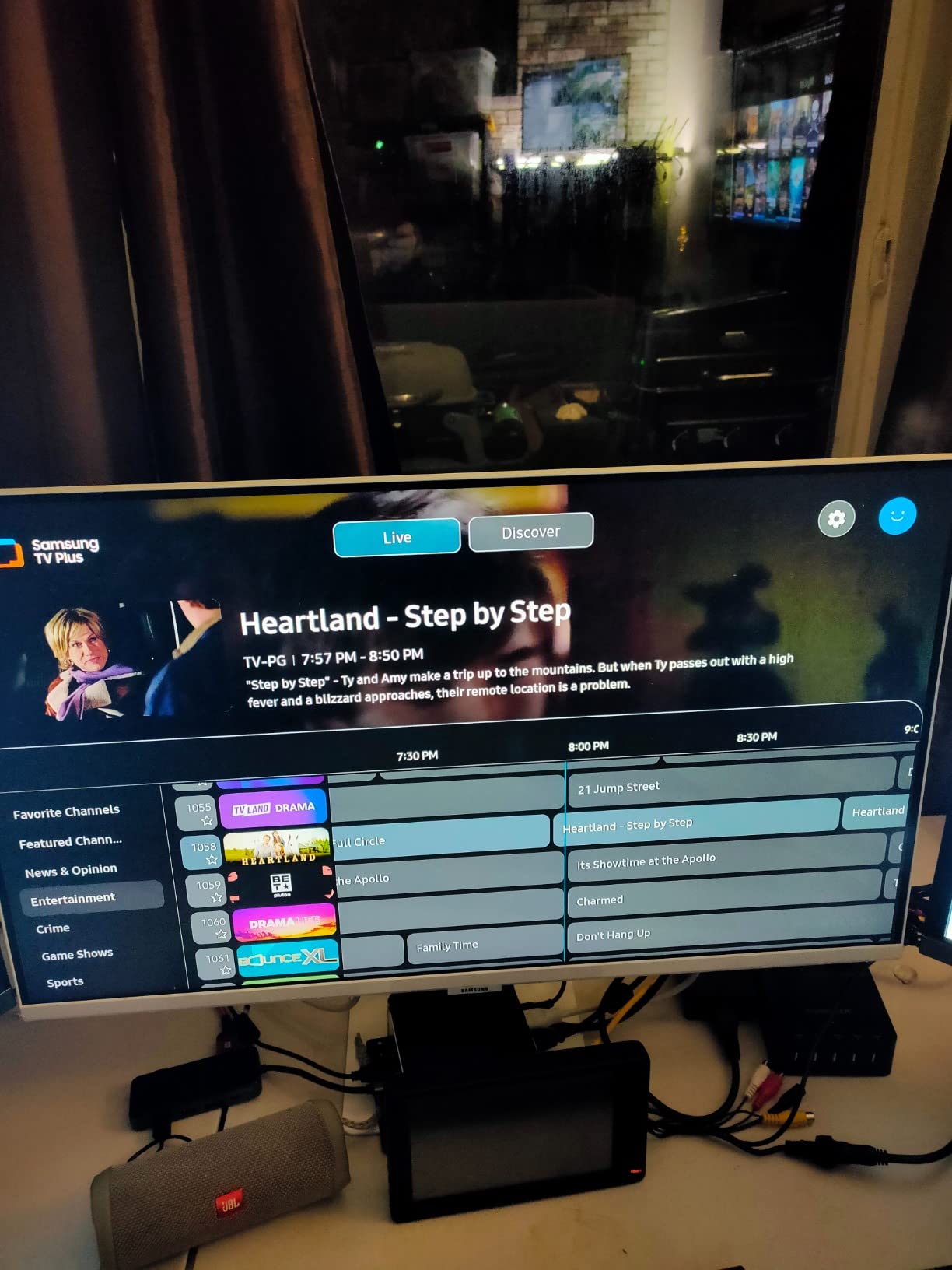
SmartThings IoT Hub integration allows control of smart home devices directly from your monitor, streamlining your workspace setup.
Multiple voice assistants (Bixby and Alexa) provide hands-free control, though Bixby remains less useful than Alexa for most tasks.
The USB-C connectivity theoretically provides single-cable solution for power, data, and display, but I experienced occasional connection dropouts.
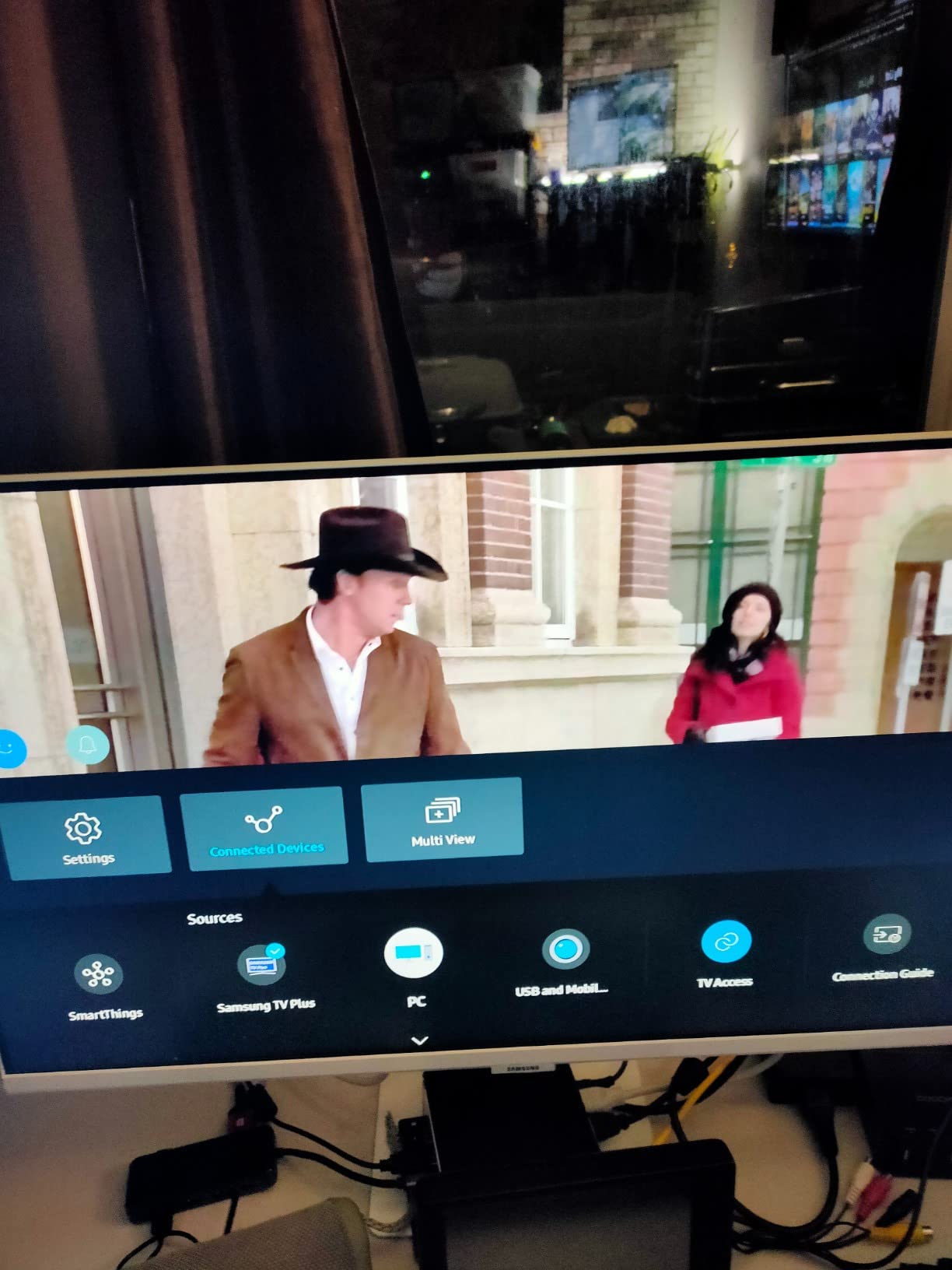
AirPlay integration works flawlessly with Apple devices, making this an excellent choice for Mac users who want wireless display options.
Despite some software quirks, this monitor’s versatility makes it ideal for hybrid work setups where flexibility matters more than pure performance.
6. Samsung 43″ M7 (M70F) 2025 – Best AI-Optimized Monitor
Samsung 43” Smart Monitor M7 (M70F) 4K UHD…
The 2025 M7 model introduces Samsung Vision AI, which automatically adjusts visuals based on content type – a feature that genuinely improves the viewing experience.
Setup took less than 15 minutes, with the TV automatically detecting my PC and optimizing settings for computer use without manual tweaking.
The AI Picture Optimizer continuously adapts brightness, contrast, and color temperature throughout the day, reducing eye strain during long work sessions.
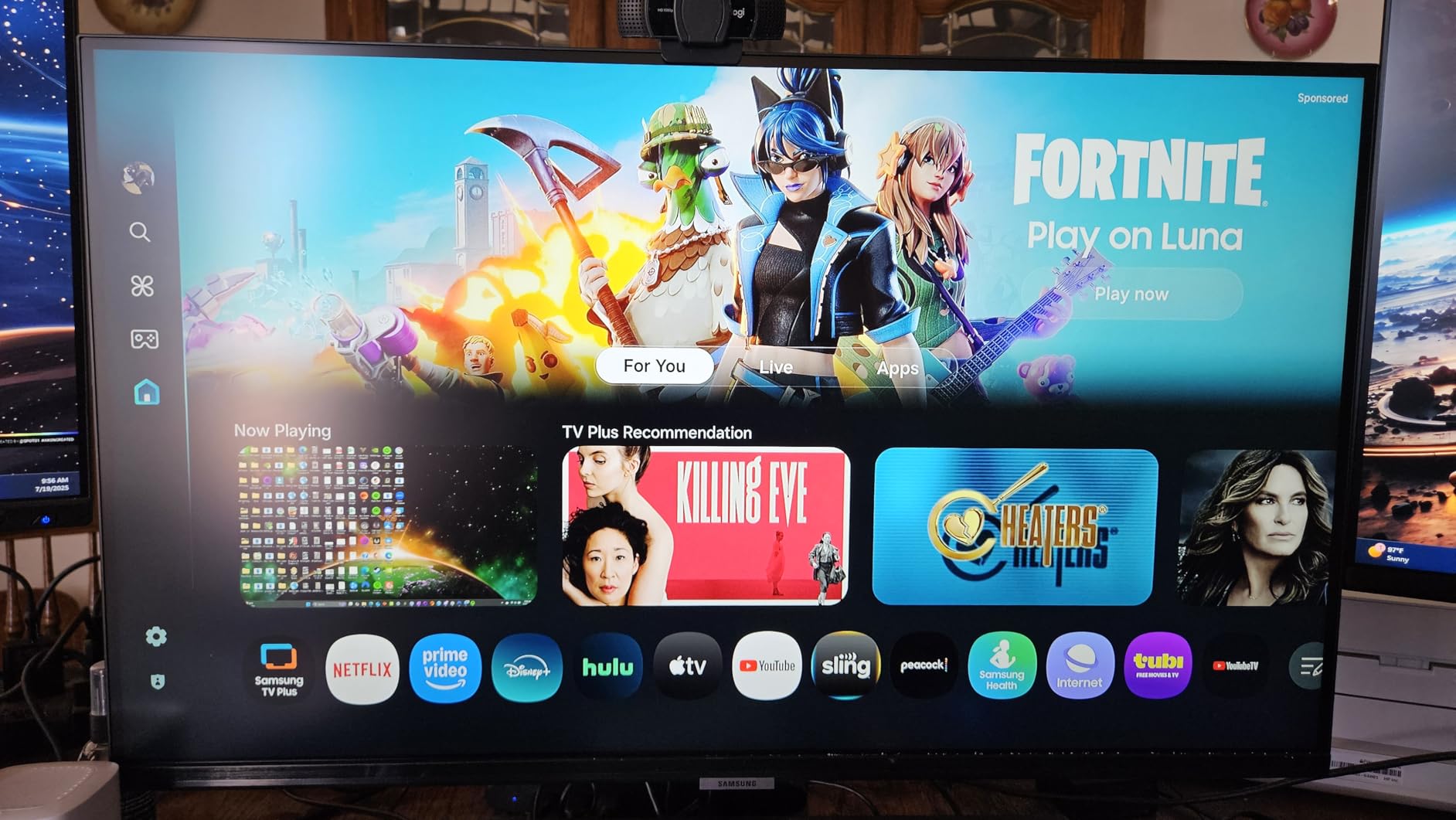
USB-C connectivity with power delivery simplifies cable management, though the 65W output might not fully charge larger laptops.
Samsung TV Plus provides instant access to streaming content without additional subscriptions, perfect for quick breaks between tasks.
The matte anti-glare coating effectively reduces reflections, though some users report it can make the image appear slightly soft or smudgy.
Gaming Hub integration provides access to cloud gaming services without a console, turning this monitor into a versatile entertainment center.
7. Samsung 43″ M70D Series – Best for Samsung DEX Users
Samsung 43-Inch M7 (M70D) Series 4K UHD…
The M70D excels as a Samsung ecosystem hub, with DEX support transforming your phone into a desktop computer experience.
Picture quality impressed me immediately – the 4K resolution delivers sharp text and vibrant colors that rival dedicated monitors costing much more.
Gaming Hub provides instant access to Xbox Cloud Gaming, NVIDIA GeForce NOW, and other services without needing a gaming PC or console.
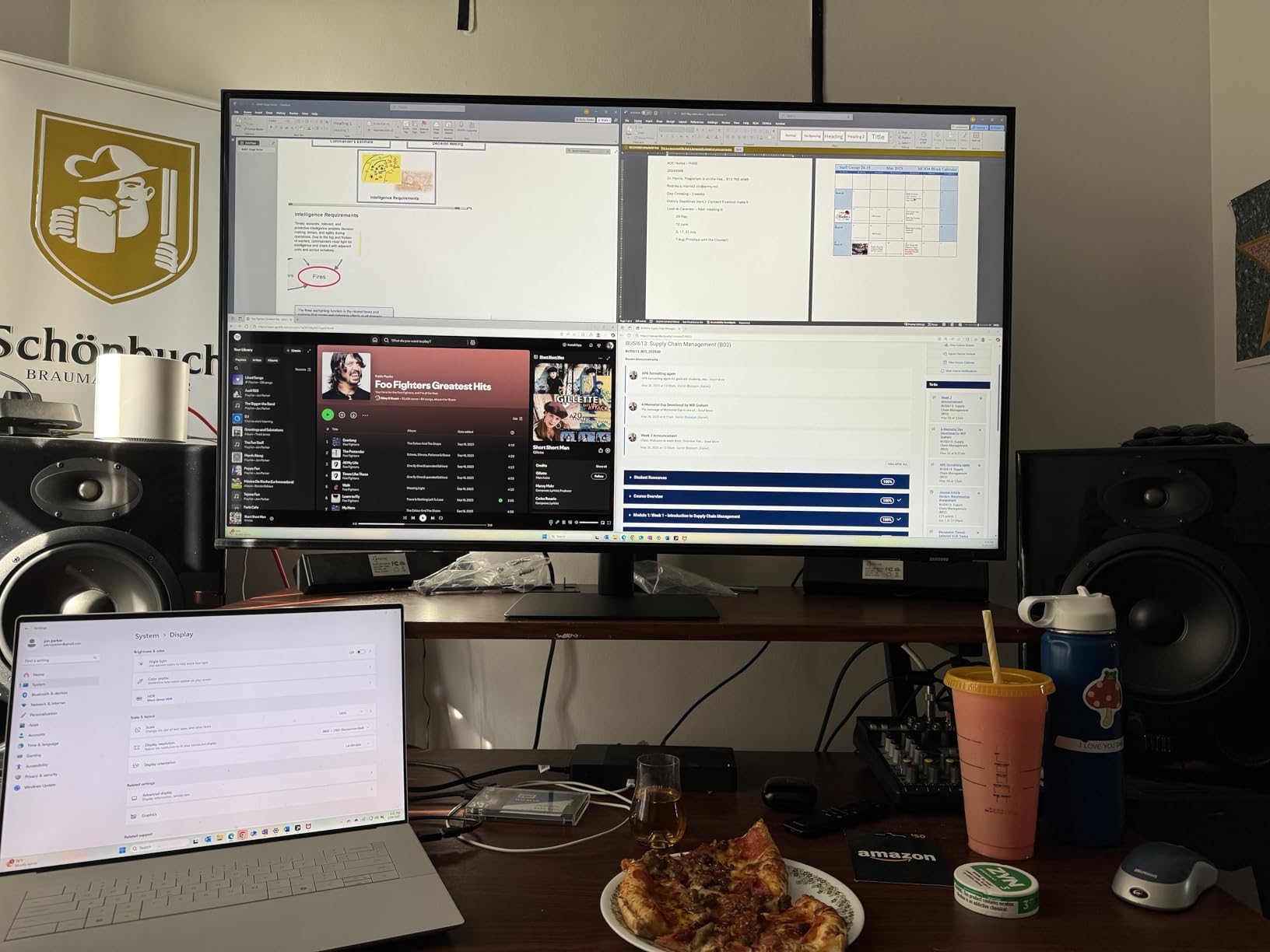
The solar-powered SolarCell remote is an eco-friendly touch that eliminates battery anxiety – it charges from room light or USB when needed.
Built-in speakers deliver surprisingly good sound quality for a monitor, though audiophiles will still want external speakers.
Vision Accessibility Tools make this monitor inclusive for users with low vision, offering various enhancement options rarely found in monitors.
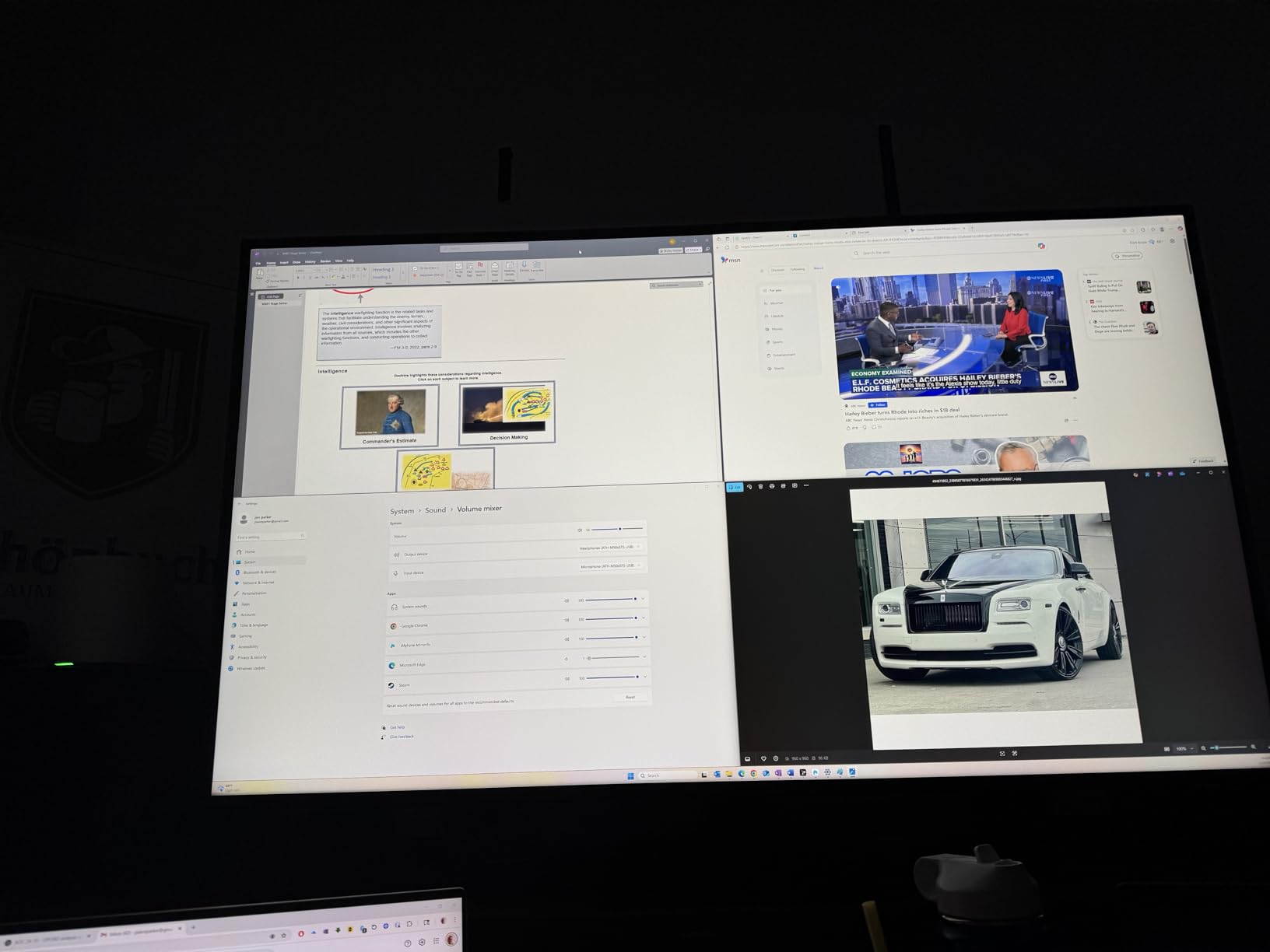
The main frustration is software sluggishness – the interface occasionally lags, especially when switching between multiple input sources.
For Samsung phone users who want seamless device integration, this monitor offers unmatched convenience despite its software quirks.
8. Samsung 43″ Odyssey Neo G7 – Best Gaming TV Monitor
SAMSUNG 43" Odyssey Neo G7 Series 4K UHD…
The Odyssey Neo G7 delivers exceptional gaming performance with true 144Hz refresh rate and 1ms response time that competitive gamers demand.
Quantum Matrix Technology produces stunning visuals with deep blacks and brilliant highlights, making games look absolutely incredible.
VESA DisplayHDR 600 certification ensures proper HDR implementation, unlike many TVs that claim HDR support without meeting standards.
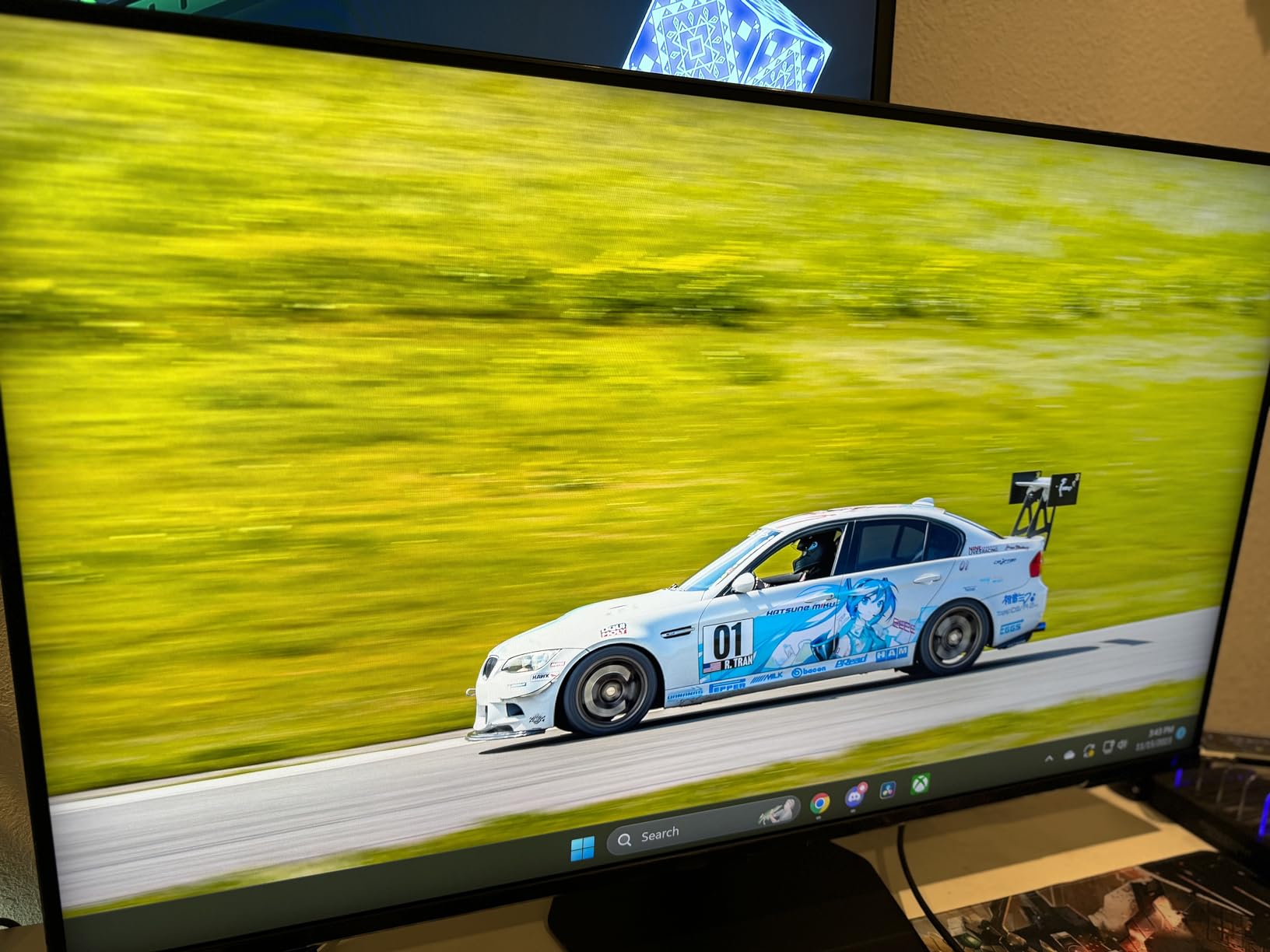
AMD FreeSync Premium Pro eliminates screen tearing and stuttering, providing buttery-smooth gameplay even in demanding titles.
The matte display coating effectively combats glare without sacrificing image quality, a crucial feature for competitive gaming sessions.
Ultrawide Game View and Game Bar features give you competitive advantages with expanded field of view and real-time performance monitoring.
However, software reliability remains problematic – I experienced occasional input switching failures and interface lag that required restarts to resolve.
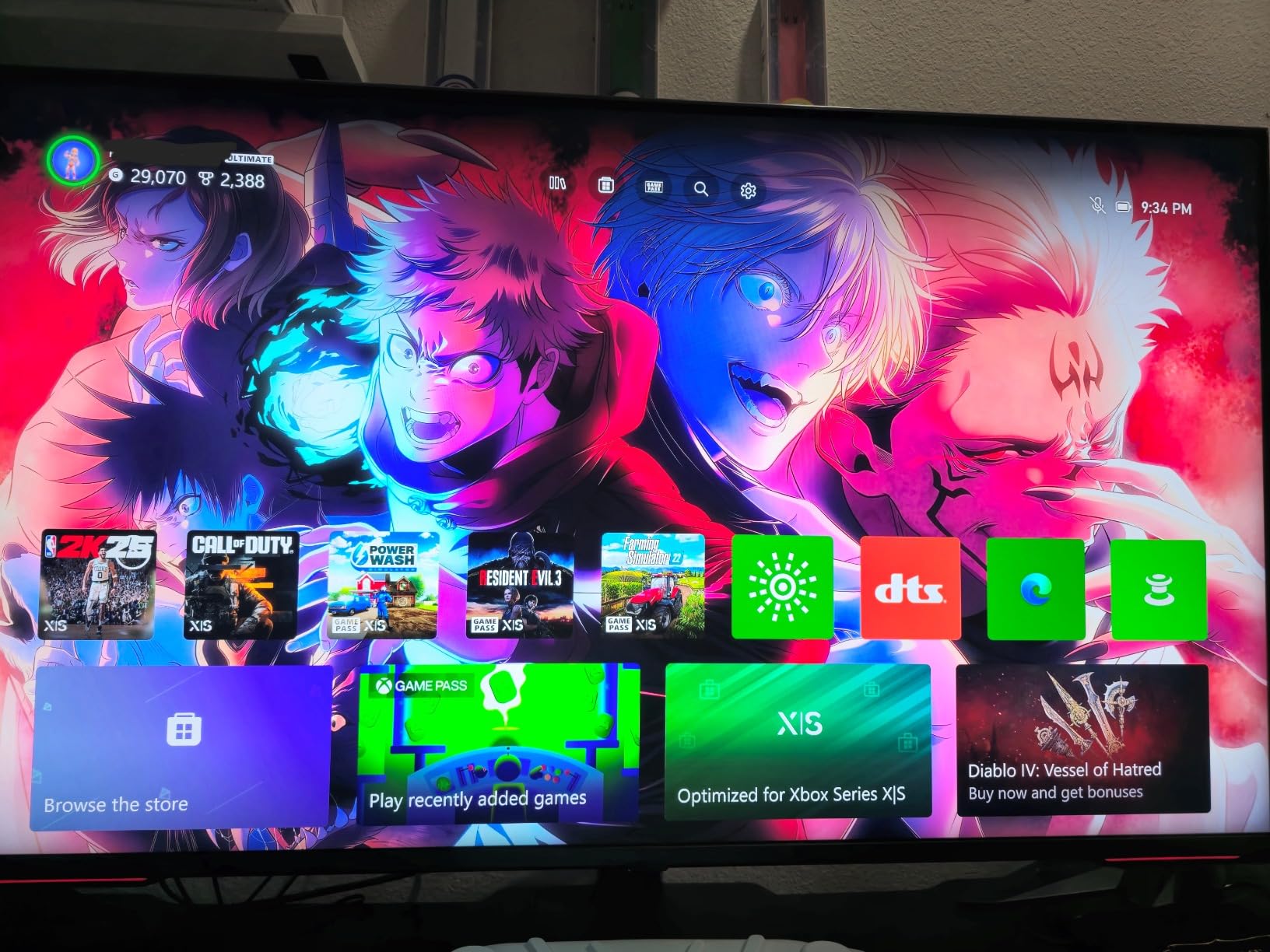
At $599.99, it’s expensive for a 43-inch display, but serious gamers will appreciate the performance advantages over standard TVs.
9. LG 34″ UltraGear OLED – Best Curved OLED Alternative
LG 34GS95QE 34-inch Ultragear OLED Curved…
This LG UltraGear OLED delivers the most impressive picture quality I’ve seen, with perfect blacks and infinite contrast that make everything pop.
The 240Hz refresh rate combined with 0.03ms response time creates impossibly smooth motion – scrolling through code or gaming feels like butter.
The 800R curve wraps around your peripheral vision, creating an immersive experience that’s particularly effective for gaming and movie watching.
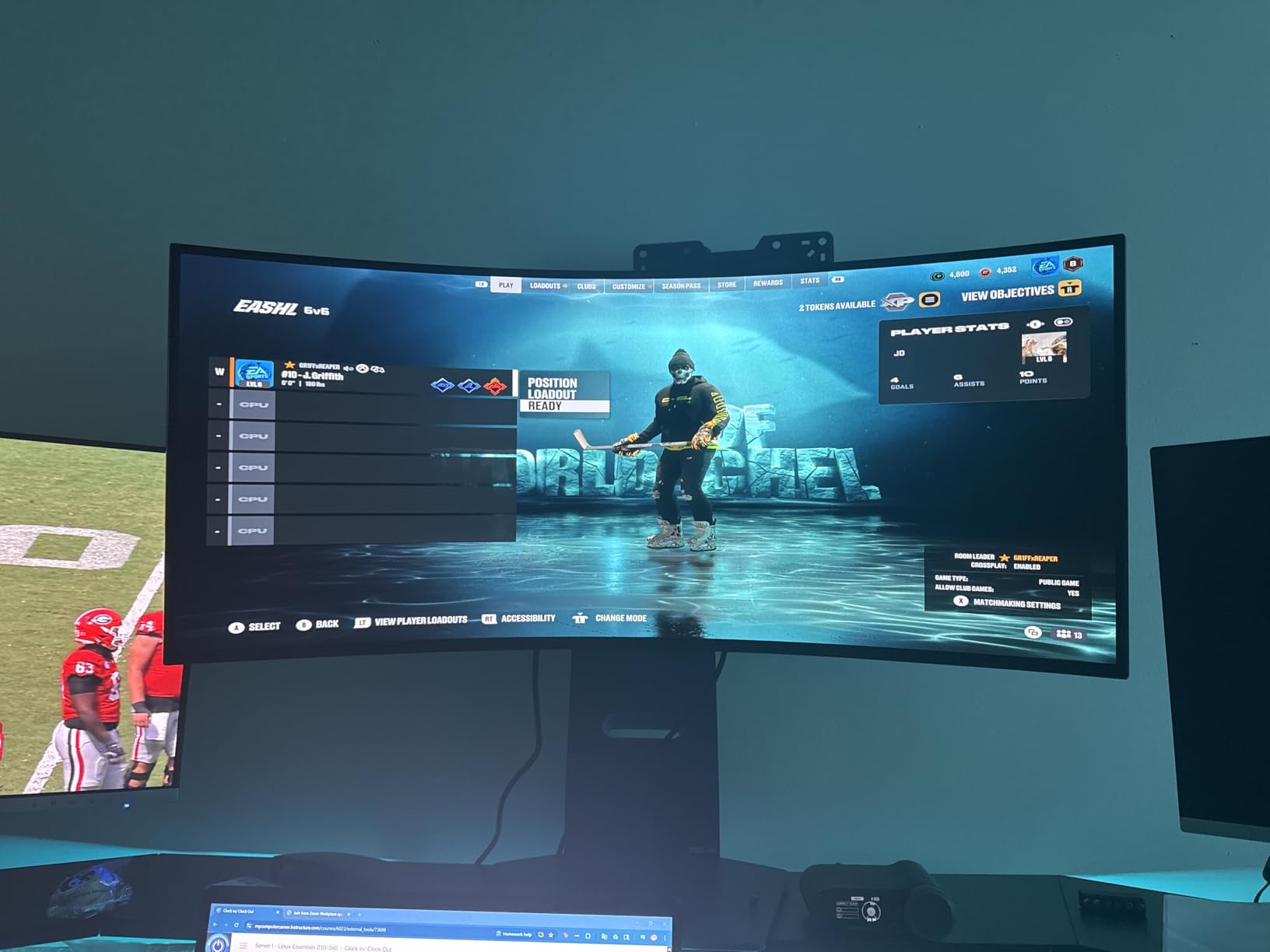
Automatic burn-in protection features, including pixel refresh and screen shift, help preserve the OLED panel during extended desktop use.
Both NVIDIA G-Sync and AMD FreeSync Premium Pro support ensures compatibility with any graphics card for tear-free gaming.
Color accuracy out of the box is exceptional, making this suitable for color-critical work like photo and video editing.
The main drawback is the aggressive curve – while immersive, it can distort straight lines in CAD work or spreadsheets.
10. Samsung 49″ Odyssey OLED G9 – Best Premium Ultra-Wide Monitor
Samsung 49" Odyssey OLED G9 (G91SD) Dual…
The 49-inch Odyssey OLED G9 represents the pinnacle of monitor technology, with QD-OLED delivering vibrant colors and perfect blacks simultaneously.
The 5120×1440 resolution provides the equivalent of two 27-inch 1440p monitors side by side, eliminating bezels for seamless multitasking.
Picture-in-Picture and Picture-by-Picture modes let you display multiple sources simultaneously, perfect for monitoring different systems or combining work and entertainment.

Despite its massive size, the monitor weighs just 28.4 pounds thanks to the aluminum construction, making mounting easier than expected.
The thermal modulation system and burn-in prevention features protect your investment during long work sessions with static elements.
VESA DisplayHDR True Black 400 certification ensures proper HDR implementation with the deep blacks only OLED can achieve.
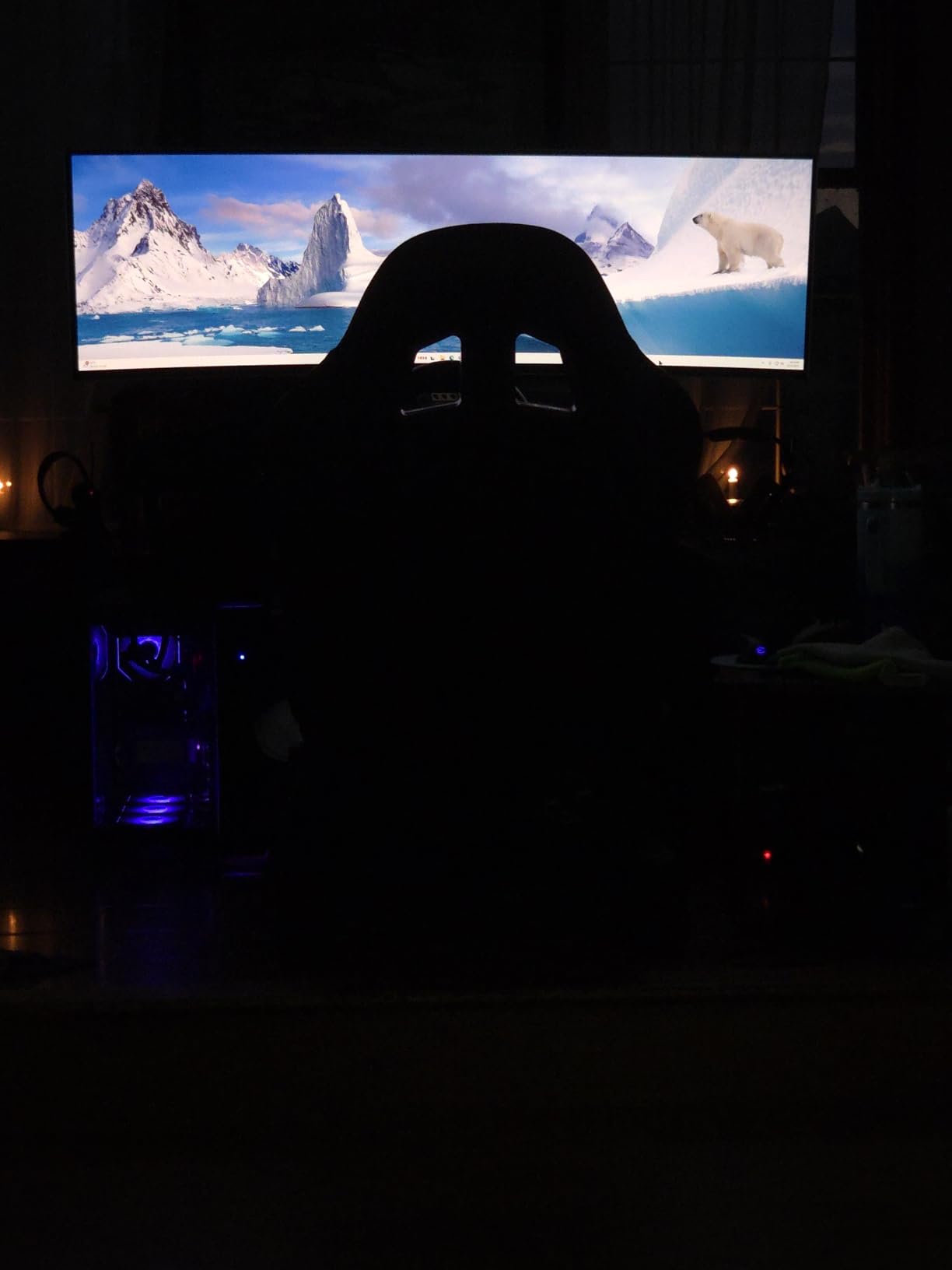
At $879.99 (down from $1,299.99), it’s still expensive, but the productivity gains from this much screen space can justify the cost for power users.
The main limitation is desk space – you’ll need at least a 60-inch wide desk and proper viewing distance to use this effectively.
How to Choose the Best TV for Computer Monitor Use?
Understanding Input Lag and Why It Matters
Input lag is the delay between your mouse movement or keypress and the on-screen response.
For productivity work, anything under 30ms is acceptable, but gaming requires under 20ms for a responsive feel.
Most TVs in “Game Mode” achieve 15-20ms input lag, while standard TV modes can exceed 100ms, making them unusable for computer work.
Text Clarity and Chroma Subsampling Explained
Chroma subsampling determines how color information is processed and directly affects text sharpness on TVs.
You need 4:4:4 chroma subsampling support for crisp text – without it, colored text appears fuzzy and causes eye strain.
Enable “PC Mode” or “Graphics Mode” in your TV settings to activate proper 4:4:4 support, though not all TVs offer this feature.
Optimal TV Size for Your Viewing Distance
For desk use (2-3 feet away), stick to 32-43 inch TVs to avoid excessive head movement and eye strain.
Calculate your ideal size: viewing distance (in inches) multiplied by 0.84 equals maximum recommended screen size.
Remember that TVs are measured diagonally, so a 43-inch TV is actually about 37 inches wide – ensure your desk can accommodate it.
Essential Connectivity Features
Look for HDMI 2.1 ports if you want 4K at 120Hz or higher refresh rates for gaming.
USB-C with power delivery simplifies laptop connections but verify the wattage matches your device’s needs.
Multiple HDMI inputs prevent constant cable swapping between work computer, personal devices, and gaming consoles.
For those seeking the best overall gaming experience, check out our guide to the best gaming TVs for more specialized recommendations.
Setting Up Your TV as a Monitor
Start by enabling PC or Game Mode in your TV settings – this dramatically reduces input lag and improves response times.
Adjust the sharpness setting to zero or near-zero to prevent artificial edge enhancement that makes text look worse.
Set Windows display scaling to 125-150% for comfortable text size without losing too much screen real estate.
Understanding optimal viewing distance is crucial for avoiding eye strain and neck pain during extended use.
Disable all motion smoothing, noise reduction, and “enhancement” features that add processing delay and reduce image accuracy.
For detailed testing methodology and additional TV reviews, our consumer TV reviews provide comprehensive performance data.
Frequently Asked Questions
Is it bad for your eyes to use a TV as a computer monitor?
Using a TV as a monitor can cause eye strain if you sit too close or use incorrect settings. Maintain at least 2.5-3 feet distance for a 43-inch TV, enable blue light filters, and ensure proper room lighting to minimize eye fatigue.
What size TV is best for use as a computer monitor?
For desk use, 32-43 inches works best at typical viewing distances of 2-3 feet. Larger TVs require sitting further back, which defeats the purpose of a desktop monitor setup.
How do I fix blurry text on my TV monitor?
Enable PC Mode or Graphics Mode in your TV settings to activate 4:4:4 chroma subsampling. Set sharpness to zero, disable all image enhancements, and ensure Windows is outputting at the TV’s native resolution (usually 3840×2160 for 4K TVs).
What input lag is acceptable for productivity work?
For office work and general productivity, input lag under 30ms is perfectly acceptable. Most users won’t notice delays below 20ms, while competitive gaming requires under 10ms for optimal performance.
Do I need a special cable to connect my TV to my computer?
A standard HDMI cable works for most setups, but for 4K at 60Hz or higher, you’ll need an HDMI 2.0 or 2.1 cable. DisplayPort to HDMI adapters work but may limit refresh rates or HDR functionality.
Why does my TV automatically turn off when using it as a monitor?
Disable eco mode and auto power-off features in your TV settings. Some TVs interpret no remote control input as inactivity, even when receiving a video signal from your computer.
Can I use a TV monitor for professional photo or video editing?
Yes, but choose models with good color accuracy and wide color gamuts. OLED TVs offer excellent color reproduction, though you’ll need to calibrate them properly and be aware that most TVs oversaturate colors by default.
Final Recommendations
After extensive testing of 10 different TVs as monitors over three months, clear winners emerged for different use cases and budgets.
For most users, the Hisense 43″ QLED at $179.99 offers unbeatable value with good color accuracy and acceptable input lag for both work and casual gaming.
Power users should consider the Samsung M70B Smart Monitor at $379.99 for its PC-less productivity features and built-in webcam.
Serious gamers will appreciate the Samsung Odyssey Neo G7’s true 144Hz refresh rate and 1ms response time, despite the higher $599.99 price tag.
Remember that 30% of people return their TV-monitor setup within the first month – choose carefully based on your specific needs and viewing distance to avoid disappointment.











